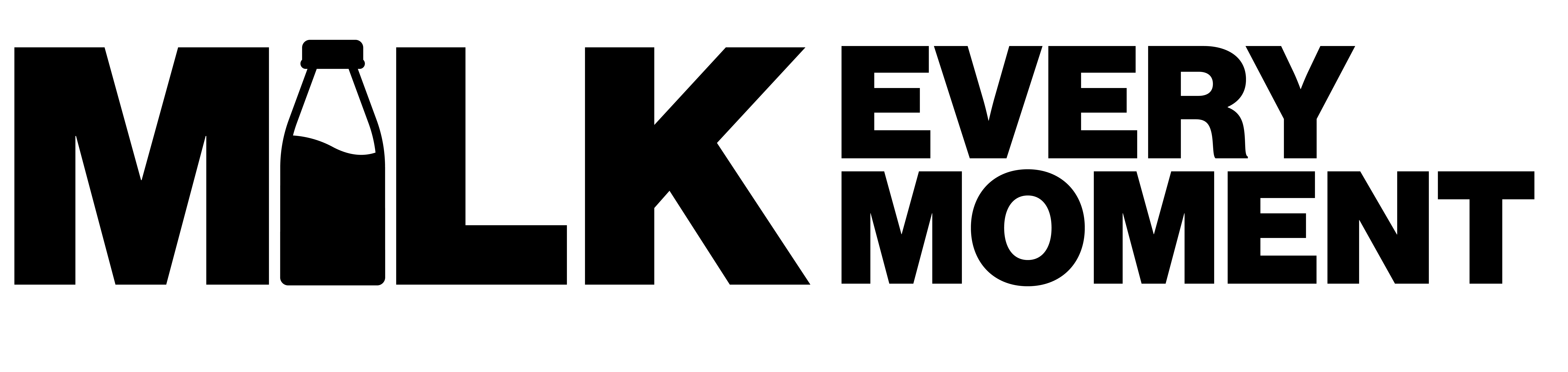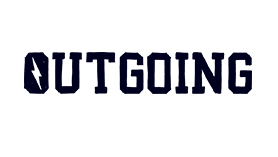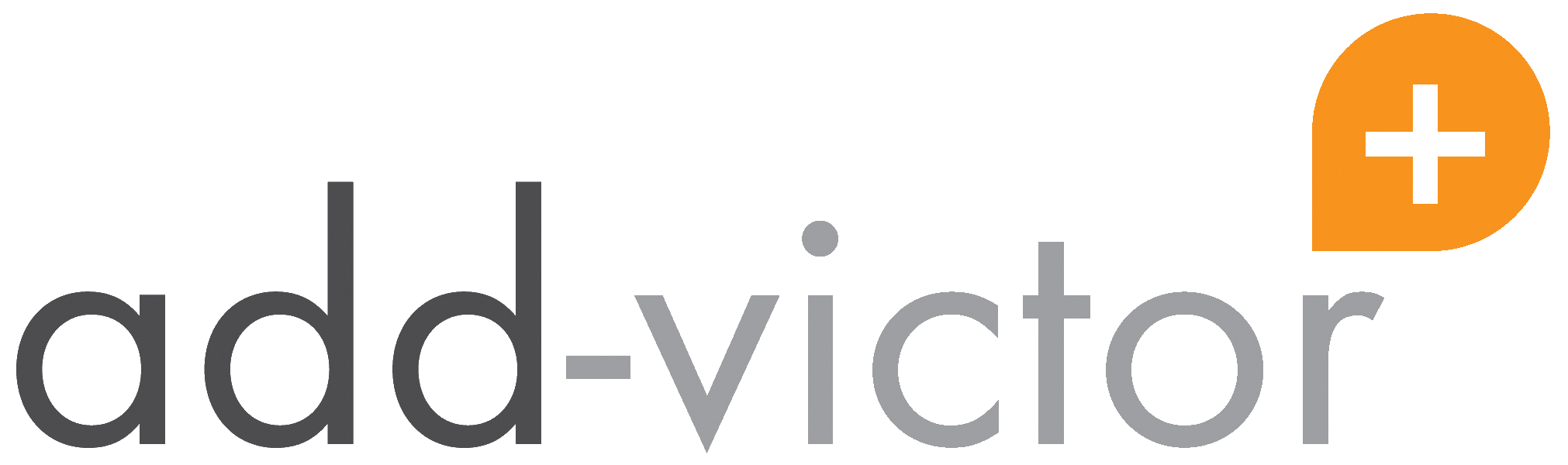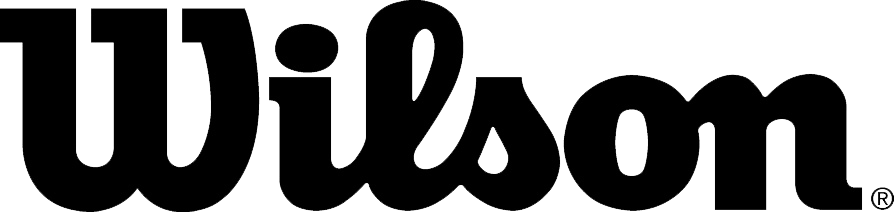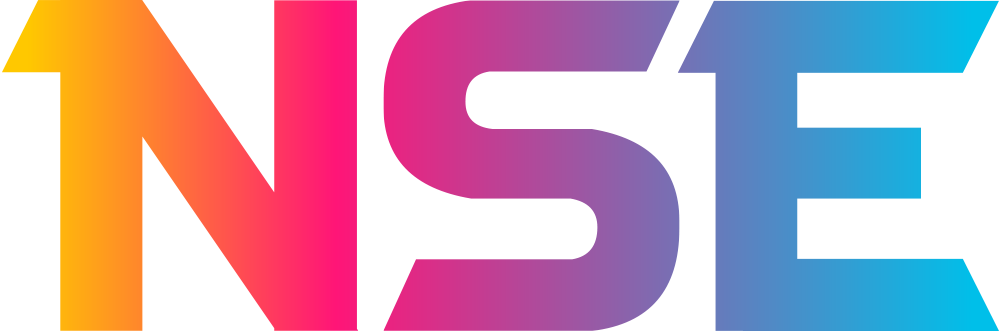As anyone can sign up to MyBUCS, it’s important that individuals get approved by their institution. It is the responsibility of the Master User(s) of each institution to approve and remove new and departing staff at their institution.
When a user is approved their contact details will appear in the member directory under their institution. This also means that they can view the contact details of staff from other institutions.
Only Master Users have access to perform the below tasks to approve/remove staff:
(To gain Master User access, you will need to be set up by an existing Master User of your institution. For further information, click here.)
Viewing pending users
From the MyBUCS homepage (Member home) or the MyBUCS drop-down:
- Click “Edit institution”
- Click “User Access”
Once you're here, you'll see the list of all staff members associated with your institution.
How do I approve a user?
- Click on their name
- Edit any of their details if necessary
- Check the box at the bottom of the form as "approved"
- Select update changes.
Deleting users
Master users also have the ability to decline or delete users, for example, if someone leaves an institution.
Do this by following the same steps as above, however, select delete.